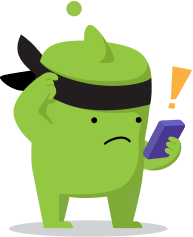A. Print Parent Invitation Codes
- Open your class
- Click on “Invite families”
- Click the “Download individual invites” button to download a PDF of your parent codes, and then print them from your computer. There will be an individual code for each student that families can put into their account and connect to the student and your class.

B. Invite Parents via Email or Text
- Open your class
- Click on "Invite families"
- Click the student's name whose parent you would like to invite

- Click + Connect a parent to enter the parent's phone number or email address.
Once you’ve sent the invite, parents will get an email or text from us with a link to accept your invitation. From there, they will create an account or sign in to their existing account to connect to you.
Please Note: Even if you send a text invitation, parents will need to use an email address to create an account.
C. Invite Parents via Class Link
- Open your class
- Click on “Invite families”
- Click "Share one class link" to pull up a link that you can send to parents. They will request to connect to a student in your class with the link and these requests will need to be verified by you or a co-teacher

Click here for more details on how Class Link works!